XtraMath’s administrative controls available for school or district officials are limited to license management at this time. We hope to add more administrative controls, as well as reporting, in the future.
For a school or district license, one account has license administrative privileges, specified at the time the license is purchased. License admins have the powers described below. They can view the teachers and other admins attached to the license, and are able to remove them from the license. However, they cannot view information about the teachers’ classes or students.
Sign into XtraMath with your license admin account and go to the License page to see all the information about the license. Here are the managerial actions that you can take from this interface:
A Teacher Access Code is automatically generated when a license is created. You can share this unique code with teachers at your school or district, allowing them to access license features such as offline materials, professional development, and customer support.
If you are using the ClassLink integration, or having XtraMath upload data for you, this is not necessary; those teachers will automatically be attached to the license. The Teacher Access Code expires after some time.
If the code has expired, or was given to someone in error, you can generate a new Teacher Access Code, negating the old one.

If a teacher was added to the license in error, or is leaving the school, you can remove them from the school or district license. All teachers attached to the license are listed in the Teacher Access section. Select their name(s) in the list and click Remove.
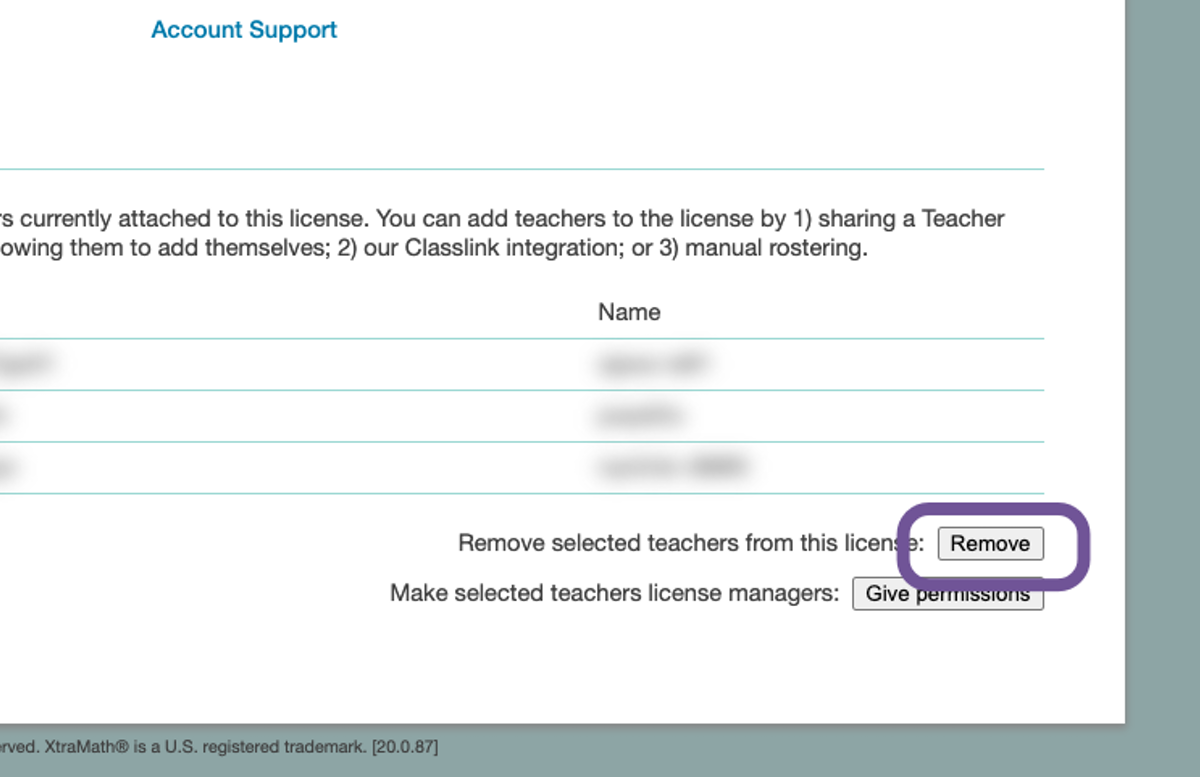
You can give license management privileges to a teacher by checking their name in the Teacher Access list, and clicking Give permissions. The teacher then appears as an admin in the License Information section, and has the same powers as the initial license admin account. You can remove an admin from the list by clicking Remove next to their name.
School admins can have teacher accounts within XtraMath, and some schools choose to have all classes shared with a single account. However, here are a few notes to consider:
XtraMath syncs with your school or districts ClassLink Roster Server, so changes to teachers and their class rosters should come from there. The sync occurs every night, so it generally takes a day for changes to propagate.
Schools using the Clever integration can adjust rosters within Clever (or their SIS that syncs to Clever) and those changes will be propagated to XtraMath. The sync will occur the next time the teacher signs in to XtraMath using their Clever account.